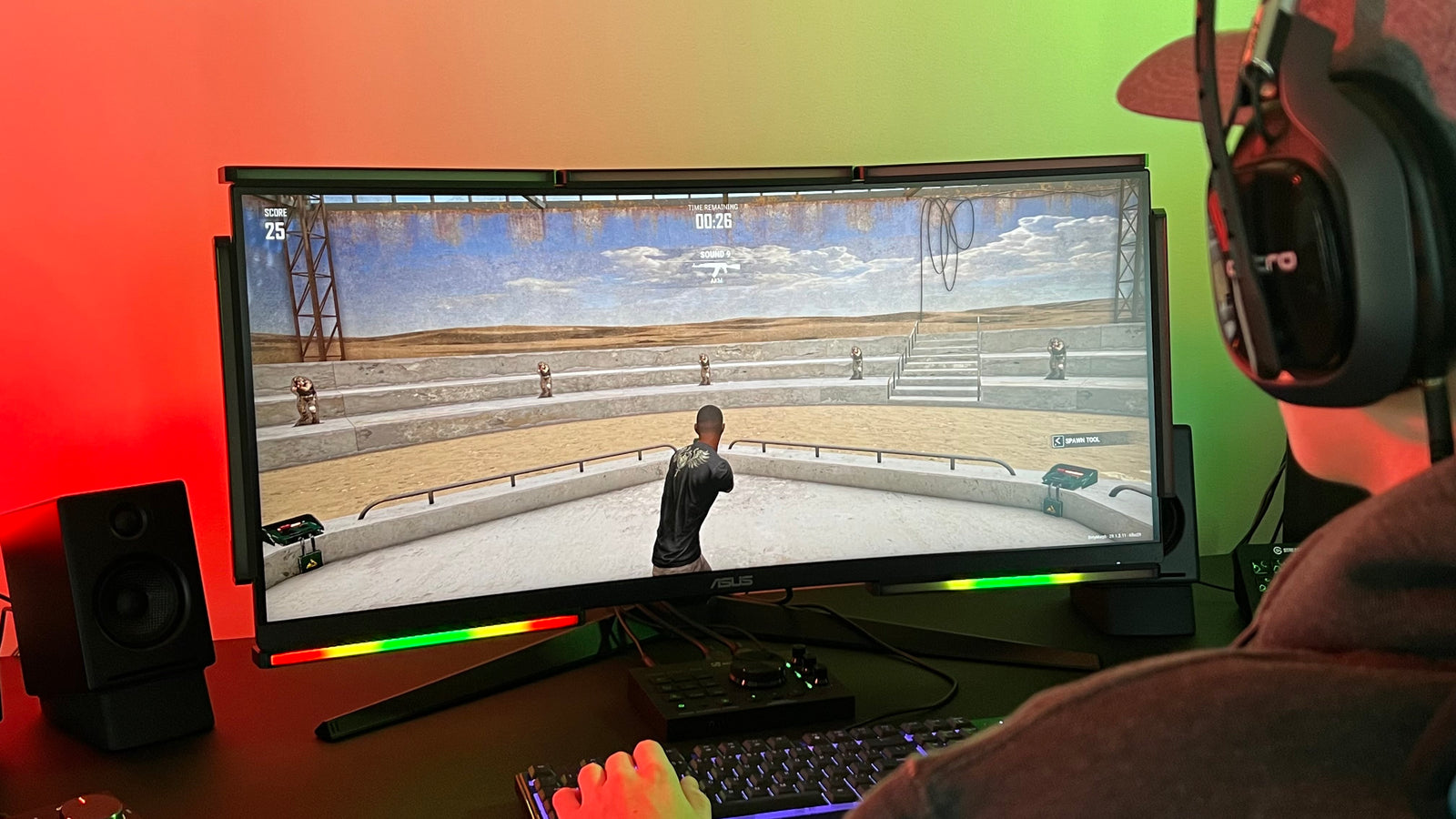Audio Radar enhances gaming and streaming experiences by converting directional in-game sounds to visual cues. This guide provides insights into optimizing and customizing your Audio Radar for maximum enjoyment and effectiveness.
Understanding Your Audio Radar
Your Audio Radar comprises several components and modes tailored for gaming, streaming, and more. Familiarizing yourself with these will help you fully utilize its potential.
Programming and Customization
- Adjust Column: Here, you can customize functions for different states—Idle, Action, and Stream. 'Idle' affects the lighting when no sound is detected, 'Action' customizes the light response to directional in-game sounds, and 'Stream' sets up lighting for video content.
- Effect Column: This section allows you to modify your lighting's attributes, including hue (color), level (brightness), and behavior (how the lights react).
- Zone Column: You can customize specific light bar zones, aiding in creating the perfect ambiance for gaming or streaming.
Buttons and Modes
-
Power Button: Tap to enter standby mode or hold to power off. All LED bars turn off in standby mode, perfect for breaks or non-gaming moments.
-
Bluetooth: Future updates will activate Bluetooth functionalities for advanced control via a mobile app.
-
Stream Button: Switches between gaming and streaming mode, focusing on in-game cues or professional lighting, respectively.
-
Preset Buttons: Store and recall your favorite settings for both gaming and streaming setups.
-
Control Knob: A multifunctional knob for adjusting brightness, behavior, and more across different modes and functions.
Maximizing Your Experience
- Utilize different modes (Live, Stream, Edit, Standby) to suit your activity.
- Customize light bars in Adjust Mode, tweaking color, brightness, and behavior to fit your environment.
- Save your ideal settings with the Preset buttons for quick switches between customized modes.
- Experiment with various settings in different gaming and streaming scenarios to find your perfect setup.
- You get three Action mode presets, and three stream mode presets, which you can utilize for six total.
- If you ever need to fully reset your presets, power on your Radar and press and hold the stream button for 10 seconds.
For an in-depth guide, visit here (Scroll all the way down).